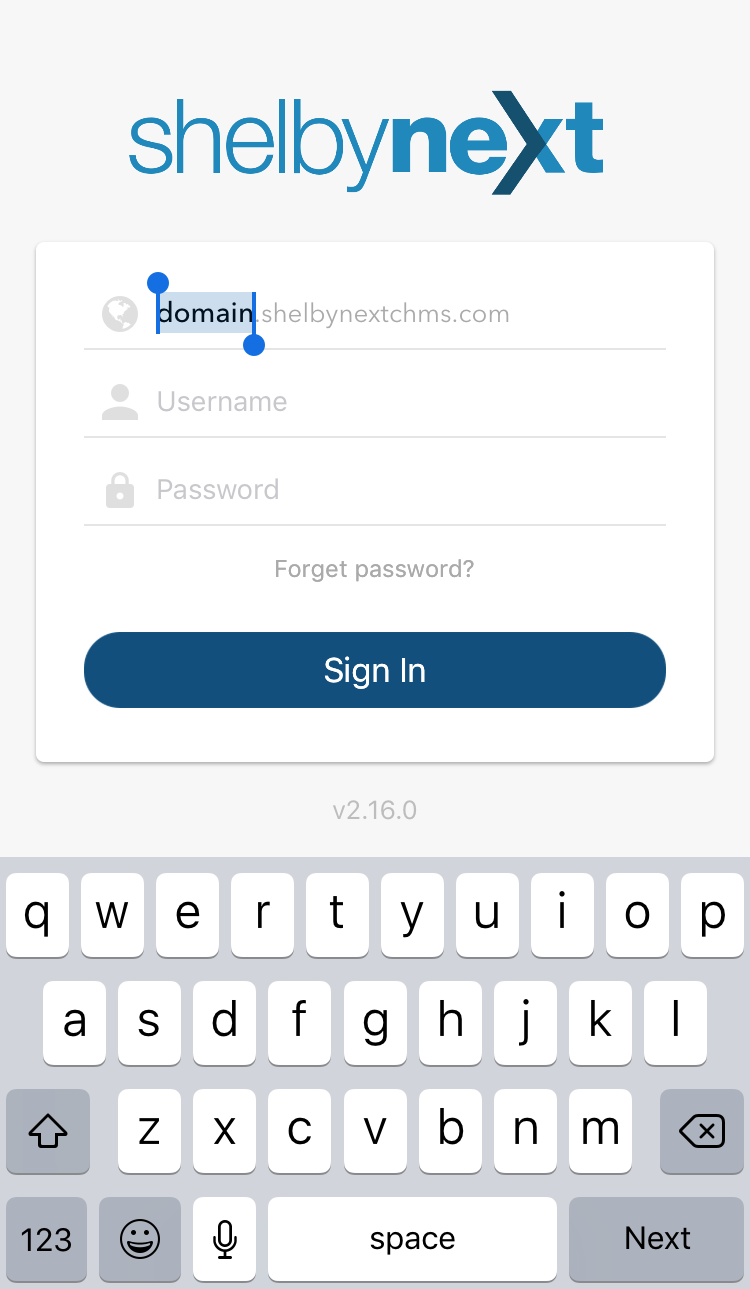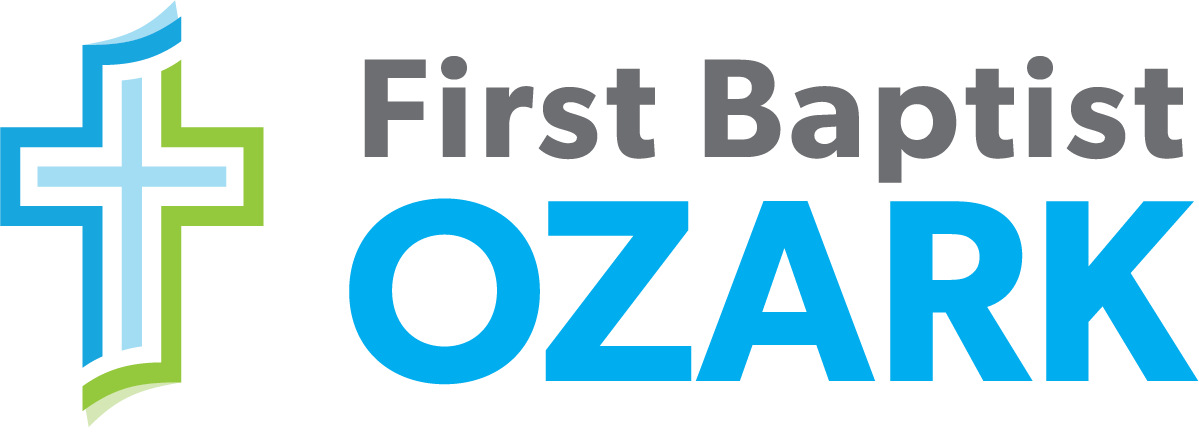What is ShelbyNext?
Welcome to FBCO’s online portal for church members, providing you with secure access to the church directory, your personal contribution history, and access to all FBCO’s events. The ShelbyNext portal allows you to update your family information and connect with other FBCO members.
If you are uncertain if your active email address is on file, please call the church office at (417) 581-2484 and we will contact you with a username/password access information.
How to Login to ShelbyNext
The ShelbyNext portal is accessible exclusively to church members who have a valid email address matching the one in our church’s database. Your personal data is always secure. The only information shared between members is your contact information (ie. Name, Email, Phone Numbers) and you can determine what is to be viewed.
ShelbyNext Registered?
Access your account
When you access your FBCO ShelbyNext account, you will use your individually unique email address already on file with FBCO. (Do NOT use a spouse’s email, it must be your own unique email address on file with FBCO.) If you have never established a unique email address on file or need to update it, please email Courtney McMurry, FBCO Administrative Assistant, (cmcmurry@fbcozark.org) and you will receive your username and password via email. You can always use the “Register Here” link on this page.
Once you log into ShelbyNext with your unique username and password, you are invited to review/update your family information by selecting the “My Info” tab in ShelbyNext. Please update, save and submit your changes. To return to the home page, click the FBCO logo in the upper lefthand corner.
First Steps in ShelbyNext
Here are your next steps to updating your ShelbyNext Membership information:
1. Verify your family information is correct and up-to-date.
Once you login to ShelbyNext, the first page will provide you an overview page. Click the “My Info” button to view your profile. If you need to make changes to your personal information, click on the “Edit tab.”
2. Type your new information into each field that needs updating
3. Click Save button at the bottom when finished. Your changes will be submitted to the church office for final approval.
Upload a personal photo
On the Edit tab of your profile you can choose a picture from your computer. Note: This picture will be visible to ALL those who can view your profile and will be printed in a report if your Sunday School class leader prints a report. (Remember: A Facebook profile picture may NOT be appropriate for your church profile picture.) If you have difficulty with the profile picture or have a questions about a picture, please send an email to Courtney McMurry, Admin. Assist.: cmcmurry@fbcozark.org
What Can I do in ShelbyNext?
Overview Page
This overview page (click FBCO logo, top left corner) and it will offer easy access to your FBCO Profile, FBCO Online Church Directory, your Giving record, and the FBCO Church calendar. Anytime you need to navigate back to this page, simple click on the FBCO logo in the top left corner.
My Info – View your profile and family profiles.
Edit – This tab allows you to edit and SAVE your personal information at anytime. All submitted changes will be submitted/reviewed by the church office and confirmed.
Church Directory Settings – Go to My Info, Under Profile, click on the 3 dots next to your name/photo. Click Profile Visibility – Here you can set how much of your personal information is visible in the online FBCO church directory. In the next window, click the white dots and move the blue lines to set how much of your profile you would like visible by others. Then click SAVE.
Additional Directory Visibility Settings Info: Seen in the example, the user profile indicates who has access to your information.
Empty Column setting – Displays that category ONLY to church staff. (ie – Address, birthday & Age)
Group Leaders – Displays that category ONLY to Sunday School class leaders. (ie – Home phone, Work phone, Cell phone & primary email)
Group Members – Displays that category to Sunday School class leaders and members of the same Sunday School class. (ie – Cell, Primary/Secondary email)
Directory – Displays that category on the online church directory (churchwide). (ie- Name, address, home/cell phone)

Change My Password
To change your password, click on My Info at the main menu and you’ll see a set of tabs at the very top (Profile – Edit – Giving – Account). Click on the Account tab and you’ll be able to set your new password. Confirm the same password in the next box. Click SAVE at the bottom of the screen.
My Giving – Here you will see contributions you have made to FBCO. If there is any issues with your history please contact Don Currence at dcurrence@fbcozark.org or call (417) 581-2484.
Give Now – This tab gives you access to the online giving page. For more detailed information, click – HERE
Directory – Here is where you can access the online church directory and view contact information and pictures of church members.
Groups – View a description and request to join any Sunday School class at FBCO if you are not already a part of one on Sundays. This list will change as you participate with more groups.
Calendar – View upcoming events on the church calendar. To go back to your overview page view, click on PEOPLE in the top right hand corner.
If you have further questions, please contact Courtney McMurry – cmcmurry@fbcozark.org
ShelbyNext Mobile App
A FREE ShelbyNext Membership app is also available to download to your mobile device. Search “ShelbyNext” in your app store.

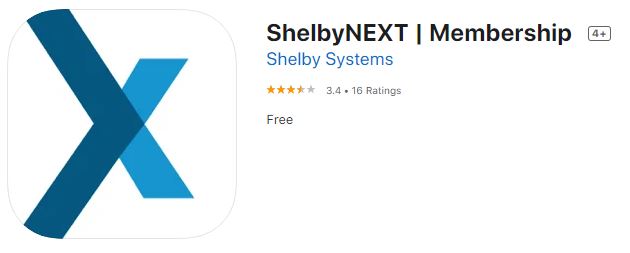
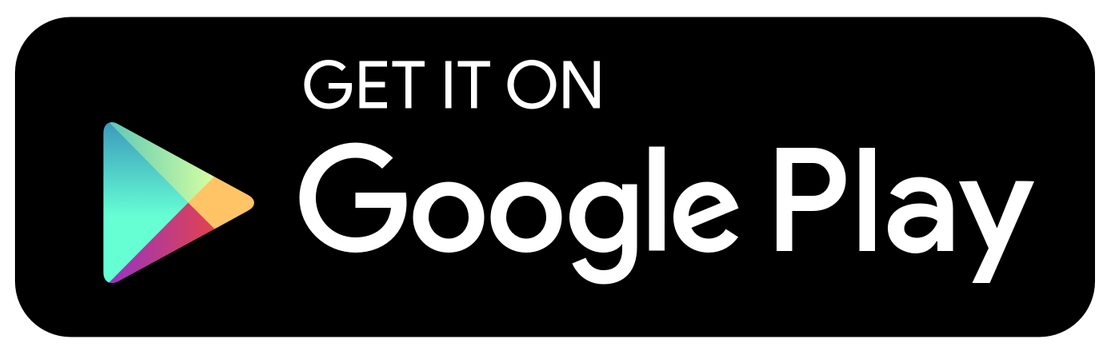

Using the Mobile App:Note: Pictures shown are for Apple Users. (Android Users will have slightly different view.)Once you have downloaded the app, click on the word domain. Type fbcozark in its place. Then log in using your Username and Password and click Sign In.